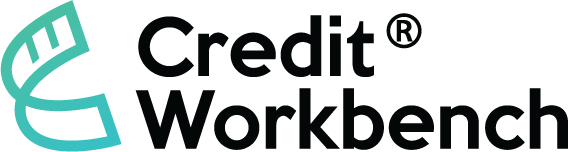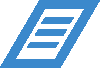Transcript
In this video, we’ll cover how a new user enrolls in Credit Workbench and configures two-factor authentication. The process begins with an email containing your temporary password.
Your temporary password will consist of six numbers. Click “Login” to open the Credit Workbench login page. Next, enter your email address and the temporary password.
You will then enter the password change flow, where you will input your temporary password and create a new, strong password.
If your organization requires two-factor authentication, it can be configured as optional or disabled. Most users choose to authenticate with a text message.
When they log in, they’ll receive a six-digit code on their phone, which they will enter into the system.
If your organization uses authenticator apps, you can configure them here as well. For now, let’s proceed with text message authentication. Once I click the button, I receive a text message code on my mobile phone, which I will enter here. This brings me into the system.
Ready to Digitize Your Trade Credit Process?