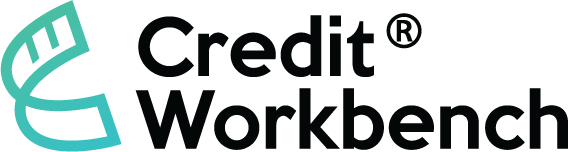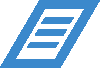Transcript
In this video, we’ll cover the administration settings inside Credit Workbench. From the left menu, choose “Administration.” In the Administration menu, we can configure defaults for our organization and our signing requests.
We’ll manage users in the system, including their user roles. We can adjust checklist items, which are the individual items you want to validate on a credit request, as well as checklists that contain those individual items.
Let’s start by looking at “My Organization.” On the left side, we can control two-factor authentication. This is for verifying whether our users are who they say they are before logging in, using either a text message or an authenticator.
We can also adjust our business name and phone number. On the right side, these options control the view of a credit signing request, including the logo, the title that appears at the top of a credit request, the text below that title, the text that a user sees after they finish signing, as well as your application’s terms and conditions—the text they acknowledge before signing—and finally, the text that appears above the electronic signature component.
Changes to any of these elements will affect any signing requests currently in process or new ones that are created after saving.
Ready to Digitize Your Trade Credit Process?