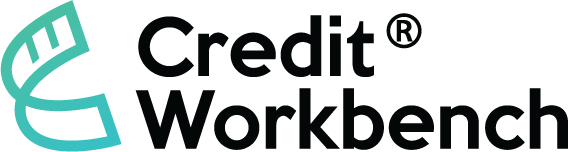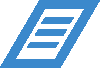Transcript
In this video, we’ll cover checklists, which appear on the company page. When reviewing an individual company, and specifically reviewing a signing request, we often want to follow a series of prescribed steps every time.
To do that, we use checklists. In this example, the checklist “New Customer Credit Review” was automatically added when this submission took place.
If we have another checklist, we can click “Add” and add that checklist to this application. Let’s take a look at how these checklists are created and how they’re configured to automatically show up on an application.
From the administration page, first choose “Checklist Items.” These are the individual steps that you want to validate. For each checklist item, you’ll have your display text, item type (either dropdown, text box, or text area), and whether or not a comment is allowed.
Let’s move back to the other screen and see what those look like. A text area is a long, multi-line text box to provide a response to the question that was asked. A text box is similar but only allows a single line of text. Lastly, we have a dropdown, which can be set to either “Complete” or “Incomplete.”
Since we enabled comments for each of these items, we can also type in a comment to provide a little more clarity around this particular checklist item.
Once we’ve created our checklist items, we would go to the “Checklist” page and organize them into individual checklists. If I edit the sample checklist, you can see the three items that we reviewed on the company record before.
Once we’ve configured a checklist, we may want it to automatically appear when a new request is submitted. To do that, we’ll go to the “Forms” screen and choose the form that we want to modify. In this case, we’re going to look at the “Company Contact Test” form.
From the forms list, we’ll click “Edit Workflow,” and we will type in a title for what we’re changing, such as “Add Sample Checklist.”
Then, since we always want that checklist to be added, we’ll choose “Always,” and then we’ll choose “Add Checklist,” and pick the sample checklist that we created.
Finally, we click “Save,” and this checklist will be added to every new submission for that particular form.
Ready to Digitize Your Trade Credit Process?